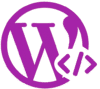Is your WordPress website loading slowly? A slow site not only frustrates visitors but also hurts your SEO rankings. While many people turn to speed optimization plugins, there are plenty of powerful ways to boost your website’s speed without installing a single plugin. In this guide, you’ll learn exactly how to improve WordPress speed manually in 2025 using proven techniques that work.
Why Website Speed Matters
Website speed is one of the most important ranking factors in Google’s algorithm. A fast website:
- Reduces bounce rates
- Improves user experience
- Increases conversions and revenue
A delay of even one second can lower your page views and customer satisfaction. That’s why optimizing your WordPress speed is crucial.
1. Choose a Lightweight Theme
A bloated theme slows down your site. Switch to a fast, lightweight theme like:
- Astra
- GeneratePress
- Neve
These themes are built for performance and offer clean code, which improves loading time.
2. Use a Fast and Reliable Hosting Provider
Your web host plays a big role in site speed. Choose hosting with:
- SSD storage
- PHP 8 support
- Server-side caching
Some beginner-friendly hosts with good speed:
- Hostinger
- SiteGround
- A2 Hosting
3. Optimize Images Manually
Instead of using an image optimization plugin:
- Resize images before uploading
- Use formats like WebP or JPEG
- Compress images with free tools like TinyPNG or Squoosh
Bonus Tip: Stick to consistent image sizes for blog posts.
4. Limit External Scripts and Embeds
External scripts (like YouTube, ads, widgets, etc.) slow down your site.
- Limit the use of embeds
- Avoid unnecessary tracking scripts
- Use lazy-loading for YouTube videos via iframe HTML manually
5. Minify HTML, CSS, and JavaScript (Without Plugin)
You can manually minify files before uploading or use online tools like:
Then replace your theme files with the optimized versions via FTP or File Manager.
6. Enable GZIP Compression via .htaccess
GZIP reduces the size of files sent from your server. Add the following code to your .htaccess file:
<IfModule mod_deflate.c>
AddOutputFilterByType DEFLATE text/html text/plain text/xml text/css text/javascript application/javascript
</IfModule>
Make sure your hosting supports GZIP.
7. Clean Up Your Database
Instead of a plugin, log in to your phpMyAdmin and manually:
- Delete post revisions
- Remove spam comments
- Empty trash
Also, consider disabling post revisions by editing the wp-config.php:
define('WP_POST_REVISIONS', false);
8. Use a CDN (Free Option: Cloudflare)
Cloudflare can be used without any plugin. Just:
- Sign up at cloudflare.com
- Add your domain
- Change your nameservers
You’ll get free caching, minification, and speed benefits instantly.
9. Reduce HTTP Requests
- Use fewer fonts and icons
- Combine CSS/JS manually where possible
- Limit the number of plugins (deactivate unused ones)
Every request adds to your load time, so simplifying your site helps a lot.
10. Preload Key Resources
You can manually add preload directives to your theme’s header:
<link rel="preload" href="your-font.woff2" as="font" type="font/woff2" crossorigin="anonymous">
This helps browsers load important files faster.
Final Thoughts
Improving WordPress speed doesn’t always require fancy plugins or paid tools. With the right manual tweaks, you can significantly boost your site’s performance while keeping things lightweight and under control. Start with your theme and hosting, then gradually apply each tip.
A faster website is a better website — for users and for search engines.
Need Help With Manual Optimization?
If you want someone to optimize your WordPress site speed manually, without relying on plugins, feel free to [contact me] for a custom service.